University Sign-in for Mac Computers
Signing into Managed Mac Computers
CSBS Computing security sign-in method for CSBS-managed Mac computers. This is required to comply with University policy and will require a University login and the Duo app (from the App Store or Google Play), or a registered University hardware token available at the U’s Campus Store.
To sign in, enter your University UMail credentials ([your_unid]@umail.utah.edu) at the Welcome screen and confirm your 2FA prompts from Duo.

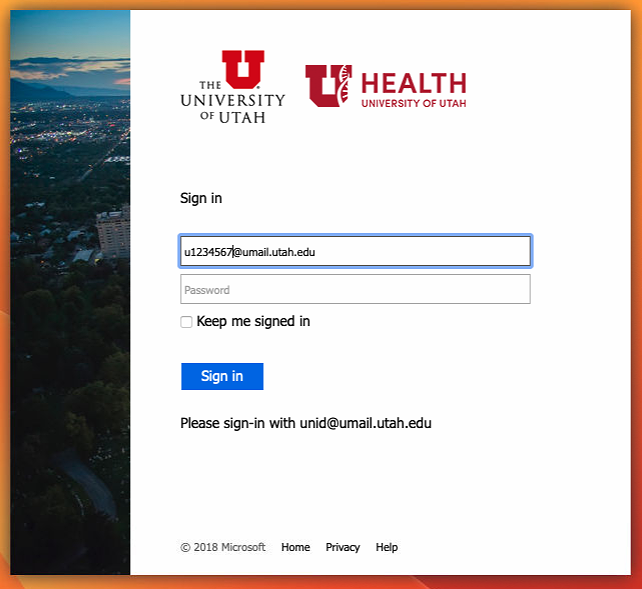
After accepting your Duo authentication, you'll be welcomed to your Desktop.
N/B: Changing your password through CIS will update upon continued sign-ins.
Manual Installation of Jamf Connect
(For computers configured before April 8, 2023)
Installation of the new Jamf Connect for the University changes the mandatory sign-in
and password synching methods for users on Macs and Macbooks. You will need to log
out of your Mac using the Apple menu > "Log Out" ... for updated security after installation.
To install, open the CSBS Self Service app. Find and click to install the "University Login (Jamf Connect)".
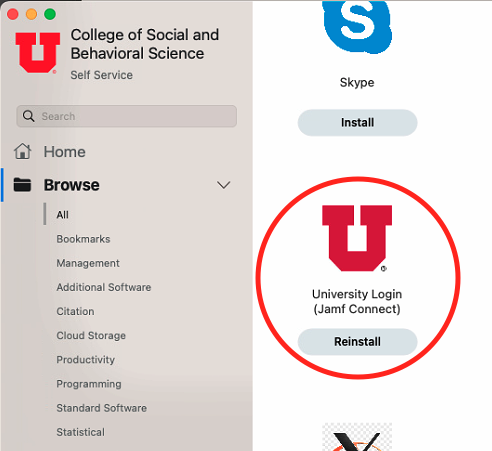
After installation you will be presented with two pop-ups (examples below): one contains information about Jamf Connect, the second contains your University login information. You can close these pop-ups and check the "Don't show this window again" box, then logout.
After logout, you will be presented with a new login window.
Sign in as detailed above.
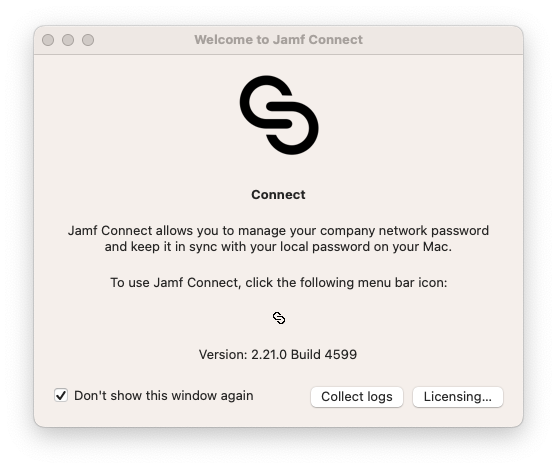 |
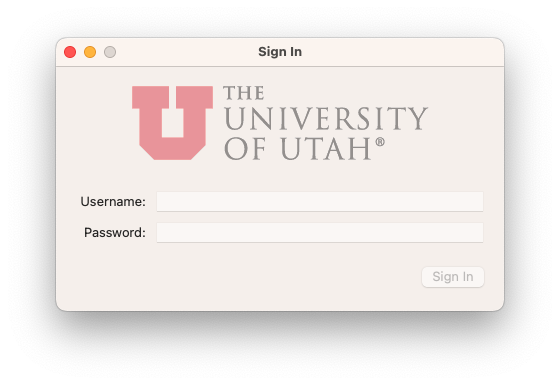 |
