Adobe Licensing
Adobe has changed from a site license to Named-User license, meaning each user of Adobe products will need to sign into the Adobe Creative Cloud to receive the proper license.
To update the licensing to a Named-User license:
You may get a notice about your license expiring within a certain time frame, if so you can sign in using the steps below:
- Open the impacted application (Acrobat, Photoshop, Creative Cloud, etc)
- Navigate to Help -> Sign in
- If you are already signed into another account, you will see Sign Out and continue to the next step. If you are already signed into a Creative Cloud account with content you would like to preserve, follow these instructions on transitioning your Creative Cloud content.
- Click Sign In. The page below may be the starting point if Adobe is warning you about expiration.
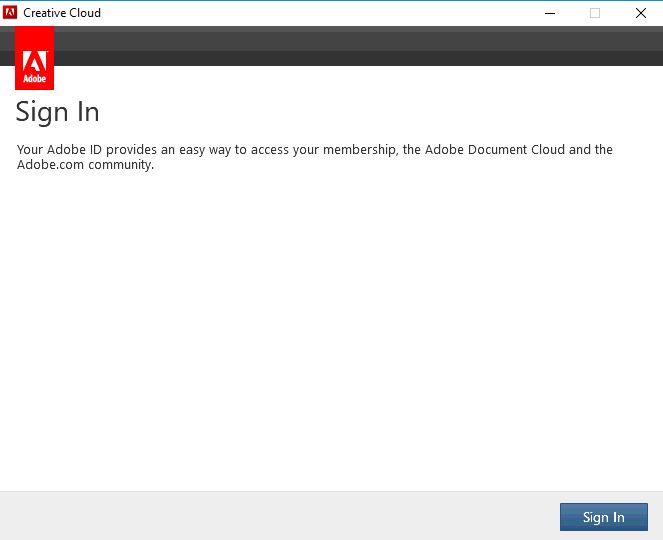
- Enter '@utah.edu' for the username and press tab or click into the password field, and you should be
re-directed to the University 2FA authentication page. If that re-direct does not
occur, attempt to use unid@utah.edu, for example u1234567@utah.edu for the username and click on Sign in with an Enterprise ID.
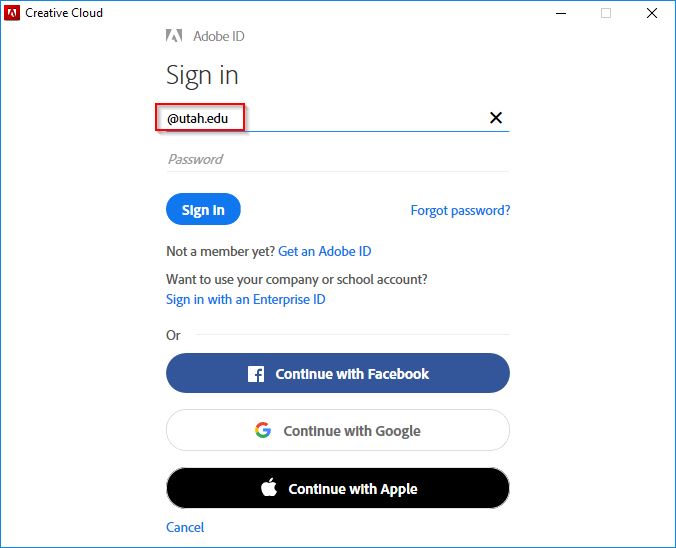
- Authenticate on the new University of Utah sign-in page with your CIS credentials. It may require your Duo Mobile app. Once successful, you should then be licensed and will be able to continue utilizing Adobe products installed on your computer. If you have issues accessing software even after sign-in, check your eligibility. For questions regarding eligibility for Adobe software, please reach out to UIT directly at 801-581-4000.
If you have trouble following these instructions, contact the CSBS helpdesk at 801-585-8985 or submit a case and we can assist further on supported devices. We will not be able to assist with this process on personal laptops, please reach out to UIT at 801-581-4000 and they can provide further support.
