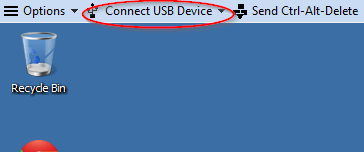CSBS Computing Open Student Labs
Labs can be reserved for classes (see below for schedule)
A valid UCard is required to gain entry to the labs.
Size and Type
| AEB 330 | 40 seats + instructor | Limited to building hours |
| Beh S 115 | 40 seats + instructor | Limited to building hours |
| GC 1825 | 40 seats + instructor |
Limited to building hours |
| GC 1855 | 40 seats + instructor |
Limited to building hours |
| CSBS Virtual Lab | Online lab access | Learn how to connect |
Maps
AEB:330 - BEH S:115 - GC:1825 - GC:1855 - CSBS Virtual Lab
Open Access Hours (Excludes reserve times, see below)
Open hours are essentially 24/7 to valid UCards except during class reservations (see calendar below). After hours access is limited to building access.
Printing
Redprint costs: $0.08 per B/W page, $0.25 per color.
Double-sided printing will double the cost.
(Pricees subject to change)
Scheduled Classes
Click to the link below to view an overall schedule for all our labs (mouse over the event to see the room location). Clicking on the 'Week' option at the top will allow you to view each lab individually.
CSBS Lab Calendars NOTE: You will need to authenticate using your UNID and normal CIS password to gain access.
For one-time or multiple-day meetings or training reservations of the labs please contact:
Check the CSBS Lab Calendars for availability. When sending your email request to reserve the lab, be sure to supply the date(s), time(s), purpose for the meeting, and your contact information to Nikole Widdison (nikole@csbs.utah.edu).
N.B. Test your courses BEFORE classes begin to ensure the installed software meets your needs.
For CSBS Schedulers:
Submit your lab requests for courses each semester using CLSS. There will be a drop down to select the lab you wish to reserve for a course. CLSS will notify you if there is a conflict. If there is a conflict you will have to select another time slot or work with Nikole Widdison to find a day and time that will fit in one of the labs for your class.
N.B. Test your courses BEFORE classes begin to ensure the installed software meets your needs.
Lab Software
Software requests should be submitted to the helpdesk. This list does not represent all software that is available to faculty and staff. This list does not include many of the utilities included with the operating system.
Note: Any new software requests should be submitted no less than 30 days prior to the start of the semester, preferably more, to allow time for configuration, installation and testing.
- Amos Graphics
- ArcGIS Pro (Department approval required)
- DNRGarmin
- Emlid Studio
- ENVI + IDL
- FLAMMAP
- Fragstats
- GeoDa
- GeoSurveillance
- GRASS GIS
- HLM Student
- IBM SPSS
- Maple
- Matlab
- Microcase
Doing Sociology
Social Statistics
Research Methods in Poli-Sci
- Microsoft Office
- Access
- Excel
- PowerPoint
- Publisher
- Word
- MySQL Workbench
- Notepad++
- QGIS Desktop
- R
- R-Studio
- SAS
- SaTScan
- Stata BE
Using external storage in the Student Labs
External storage such as a thumb drive or USB hard drive can be accessed in the Student Labs. To access these, you'll need to:
- Connect your external storage to the computer.
- Login using your uNID and password.
- Select your device from the "Connect USB Device" dropdown that appears at the top of the screen.