CSBS Horizon Virtual Lab
Overview
The Virtual and Open Student Labs are a service provided by CSBS Computing and funded by student lab fees which allows access to select University-licensed applications from virtually any computer with an internet connection. Supported platforms include Windows, Mac OS and additional mobile apps provided by your devices app store. Check out the list of available applications in the Virtual Lab.
Setup for Windows and macOS
On a desktop computer, there are two major steps to using the virtual lab for the first time.
Install the Horizon Client
- Download the most recent version of Horizon.
- Launch the downloaded installer and follow the prompts.
- When asked for an account simply close the installer and proceed with Accessing the Virtual Lab.
Accessing the Virtual Lab
|
Open the Horizon client application
|
--- OR ---
|
Using a web browser
|
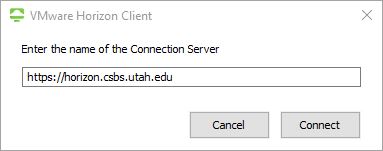
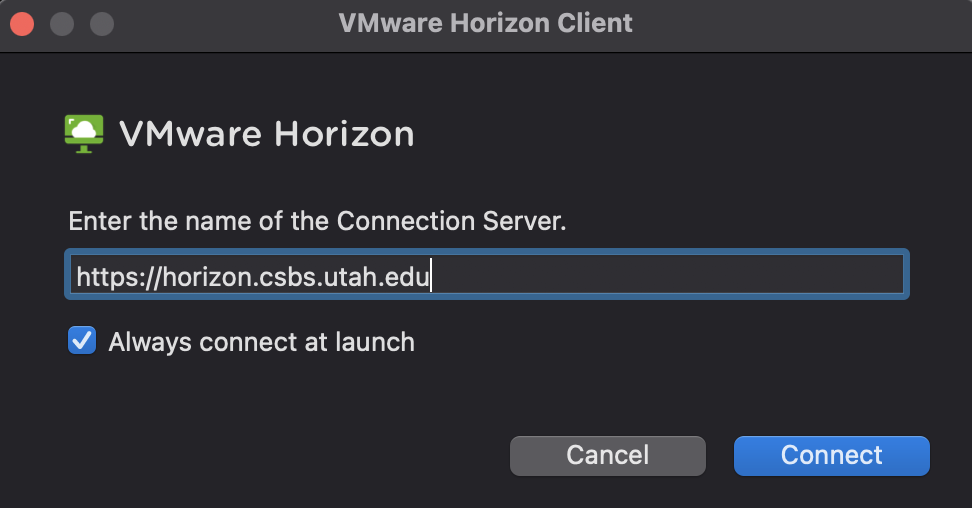
Desktop and Applications
Locate your desired application and click on its icon to launch it. - Alternatively search for the application in the Search bar located upper right. After a brief wait the application should launch.
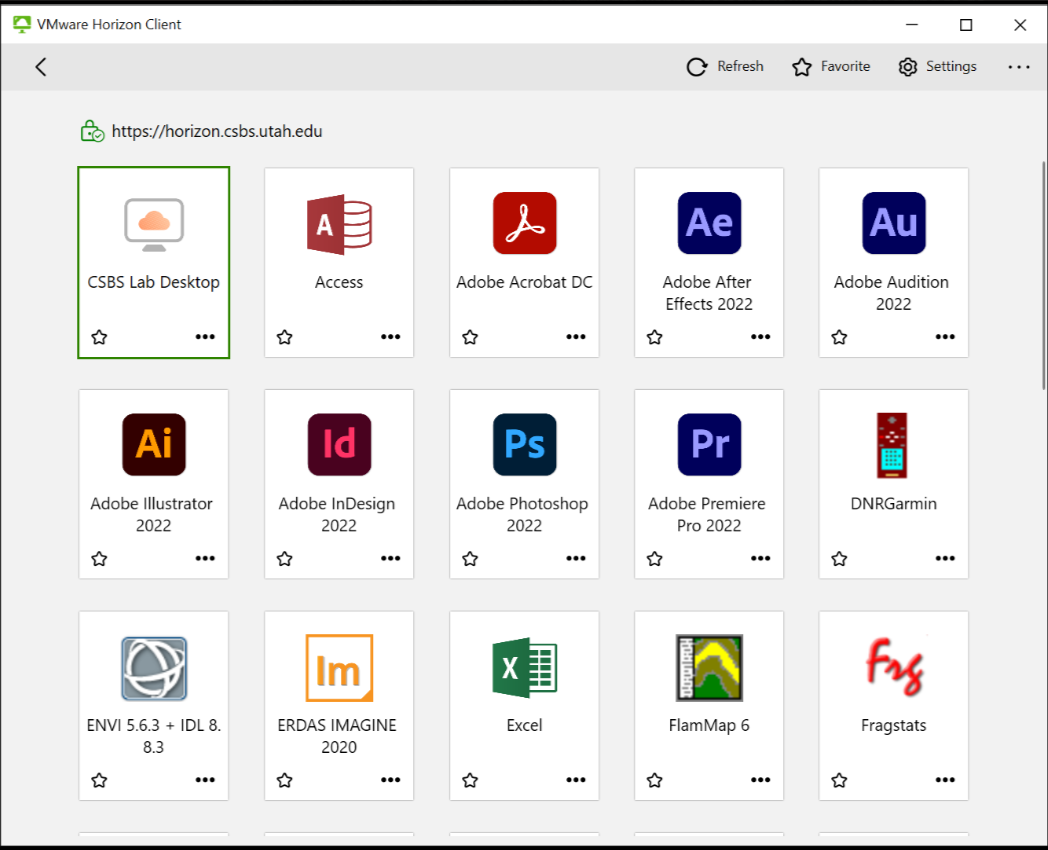
!!! Save Your Work to Preserve Your Data Prior to Log Out
If you are unable to install the Omnissa Horizon Client you may alternatively use direct web access (some functionality may be limited).
- Open your preferred web browser.
- Navigate to https://horizon.csbs.utah.edu
- Click the "VMware Horizon HTML Access" link
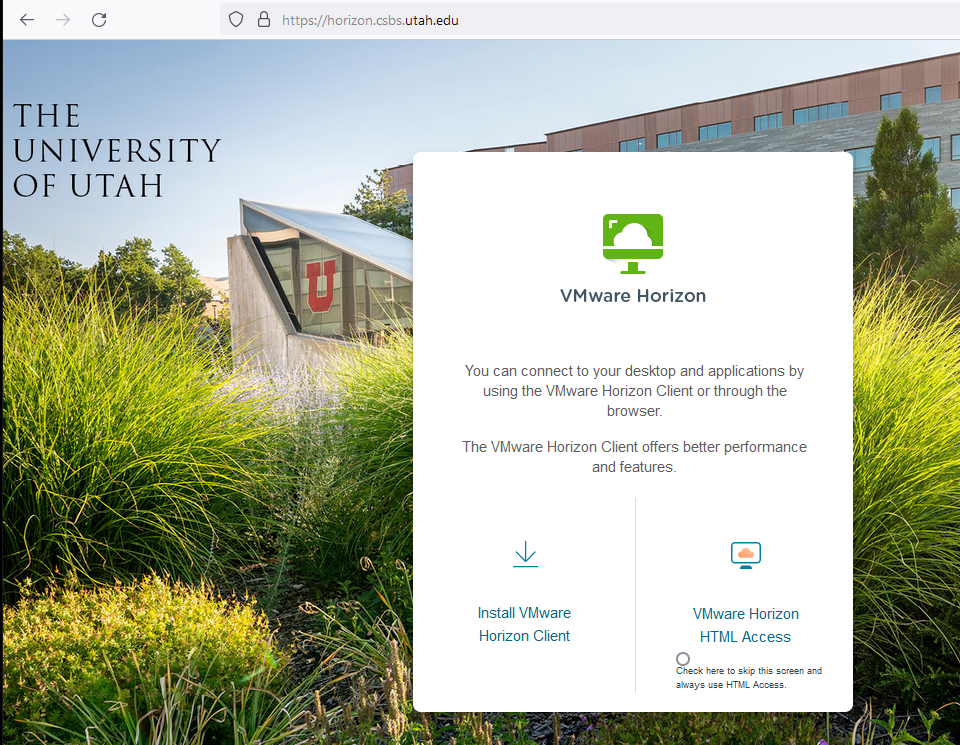
- Click "Accept" on the Duo reminder prompt
- Login using your UNID and CIS password and click "Login". You will also need to respond to the DUO 2FA request on your Duo Mobile device to complete the login process.
- You will be presented with a list of Desktop and Applications available to you. (Scroll down to see more applications)
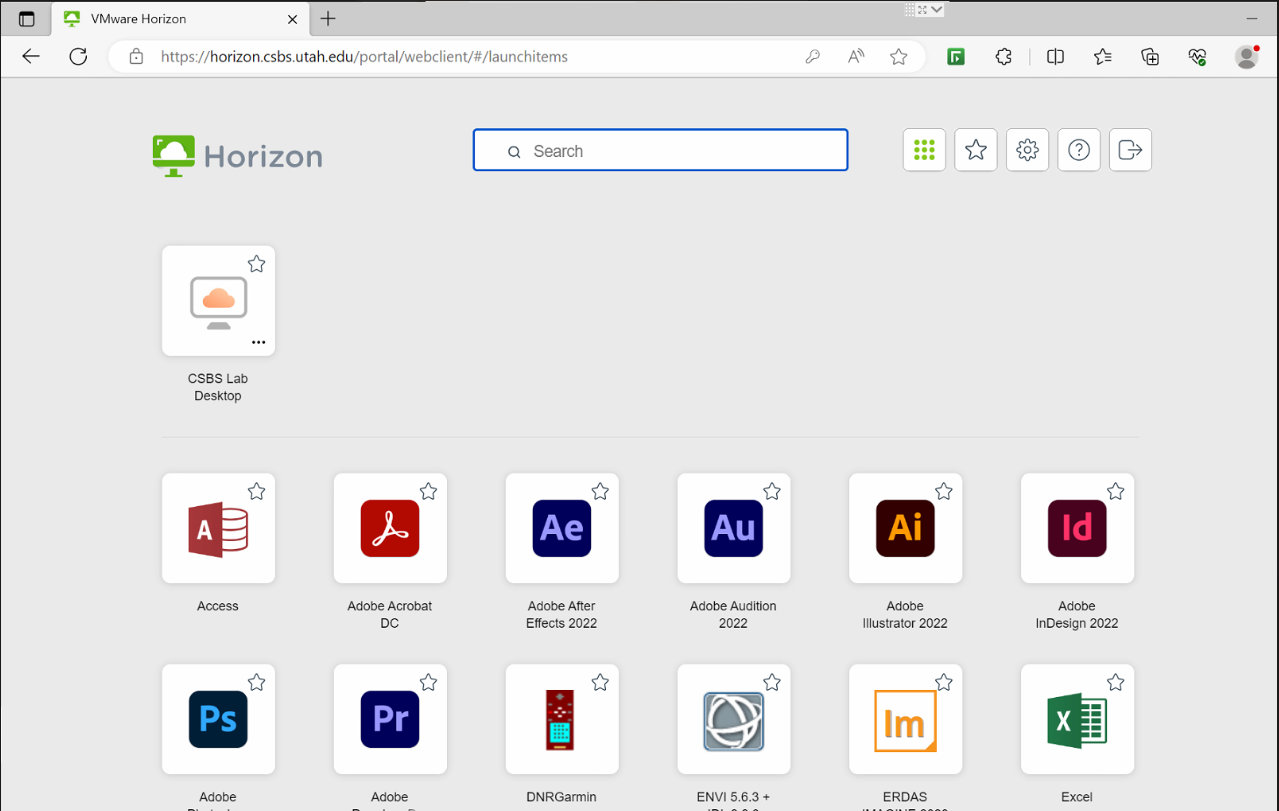
-
- Locate your desired application and click on its icon in order to launch it. Alternatively you can search for the application you need with the search bar in the upper right. After a brief wait, the application should launch.
